Incident - Actions
Once an injury has been sustained due to an Incident, you will need to list all the actions that were taken, and are to be taken, because of this occurrence. The Details tab of the Actions window will contain this information.
There are two mandatory fields to complete: Action Description and Action Date/Time.
Fields within Actions:
Items in Action Category, Action Type and LTI Type, are taken from HR3pay | OHS Framework | Validation Tables | Incidents | Incident Action Categories or HR3people | OHSFramework and new items can be created in either area.
Note that if you create a new Insurer here, it will be saved to this record only. If adding a regular insurer, it is recommended that you create this first in HR3pay | HR Framework | Institution, then select them here.
Lost Time Hours
The number of hours you enter in Actions, regardless of the Action Type you choose, is accumulated and displayed on the Statistics tab (for the appropriate Location and with Show All selected, rather than Show One).
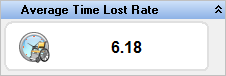
Therefore you may consider two different options when adding Actions.
Option One:
-
Enter the total time lost hours in a single Action once when the person returns to work.
- Additional Actions can be added, but no hours should be included.
Option Two:
- Create separate Actions as necessary
- As well as RTW Actions, these might include Actions such as "Add details to injury register", "Send Workcover claim form to employee" or "Claim accepted".
- Enter the Lost Time hours per Action, as they accumulate. These actions could perhaps to coincide with the Pay Date.
- Each 'Hours' entry will be accumulated to provide an overall total hours for the Average Time Lost Rate calculation on the Statistics screen.
Return to Work Actions
RTW accumulation in Statistics is based on the number of Actions you create with the Action Type of Return to Work:
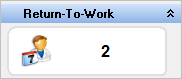
Therefore it may make sense to select this type only when you are entering Actions for the Return to Work Plan. All other Actions should then be a different Action Type, such as 'Claims Processing' or 'Risk Assessment'.
Action Items
Refer to Using Actions for more information.
Documents & Images
In this tab you can add documents and images which are relevant to the current incident. This might include medical certificates, return to work plans, or Workcover compensation claim forms. For a detailed explanation of this process, please see Document Window.
User Defined Fields
You may create any new field that is appropriate to Incidents OH&S. To create UDFs, see User Defined Fields (UDFs). Also see User Defined Fields within OHS for more specific information.
